Enterprise iOS has posted a simple guide to updating multiple devices to iOS 8.
Step 1: Find a Mac. Any Mac will do. Connect it to the biggest USB hub as you can find.
Step 2: Download Apple Configurator from the Mac App Store.
Step 3: Launch Configurator.
Step 4: Make sure the “Prepare” tab is selected.
Step 5: Set up the options EXACTLY as they are here. Pay special attention to make sure “Supervision” is off and “Erase before installing” is UNCHECKED.
Step 6: Make sure you aren’t installing any apps and aren’t setting anything in setup, in their respective tabs.
Step 7: Double-check the settings. Make sure you have no iOS devices connected via USB.
Step 8: Click the “Prepare” button at the bottom of the screen.
Step 9: Connect the first iOS device. Configurator will download iOS 8 and install it.
Step 10: Connect the second iOS device. It is safe to do this while the first is downloading. It won’t download the same file twice, but it will download the unique version for that model when needed.
Step 11: After download and install, disconnect the device.
<
p style=”margin-left: 40px;”>Step 12: When you have upgraded all the devices you want, click the “Stop” button.