Here at Onefruit, charging your smart devices is a passion of ours. Our multi-charing solutions seek to make everything run long and keep you working. However, battery life is always going to be an issue.
Here are some quick tips to maximise your time in between charges with your OneFruit solution.
View part 1 of our charging best practices series here.
1. Adjust Device Settings for Optimal Battery Life
If you want to get the best battery life, turning off unnecessary settings is a good idea, as well as adjusting some other ones that you may not be using all the time.
For example, if you don’t use a bluetooth headset or any wearable tech that connects via Bluetooth, be sure that Bluetooth is turned off. Will you be away from Wi-Fi for a long time? Maybe driving down the freeway to work? Consider turning off Wi-Fi.
Otherwise, your smart-device will be searching for Bluetooth receivers and Wi-Fi hotspots through your entire day, sucking out battery life.
Also, be careful of apps that use Location Services – as these apps are always using data and Wi-Fi to check where you are.
2. Close Unused Apps
Apps that are running the background are sometimes secretly working, and stealing battery life. They’re accessing the internet (GPS for example), or just on a “pause” that can deplete your battery.
Use your device’s settings to close all unused apps regularly. This doesn’t mean just closing an app, but being sure it’s not listed in your task manager or multi-tasking bar.
3. Upgrade to iOS 9 for Apple Devices
Apple’s latest upgrade has a ton of new battery-saving features.
“Low Power Mode” for example decreases your display brightness, tells Apple Mail to stop downloading content, and disables other features. You can still use every app, but only if you go to it. When you’re fully charged, Low Power Mode switches itself off.
Additionally, check out Settings > General > Battery to see what’s using up your battery. Or go to Settings >General> Battery App Refresh to turn off a feature that allows apps to refresh themselves while in the background.